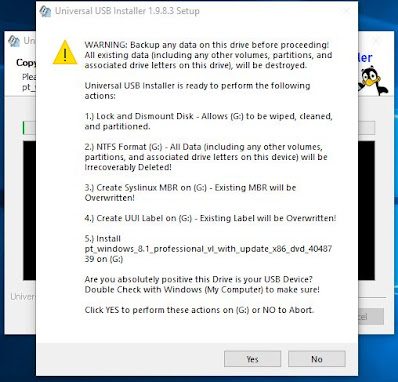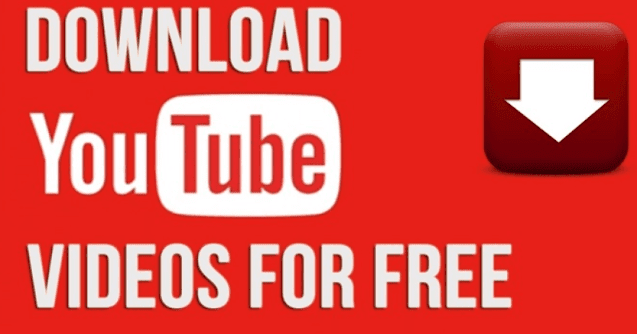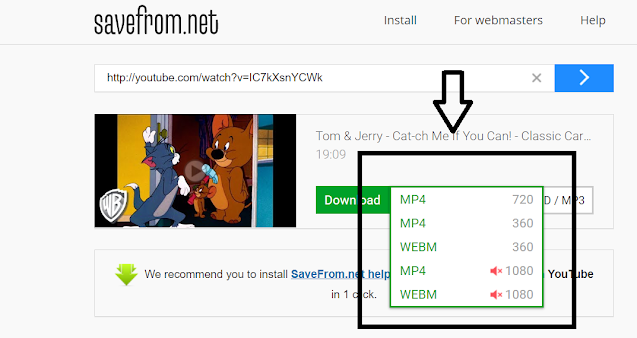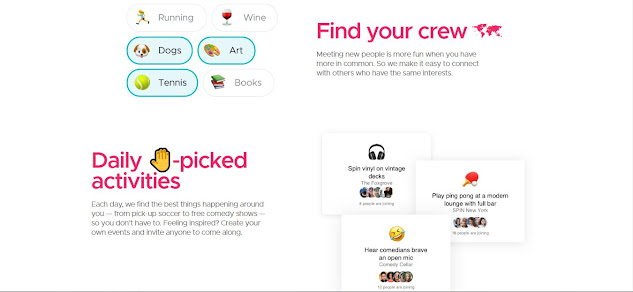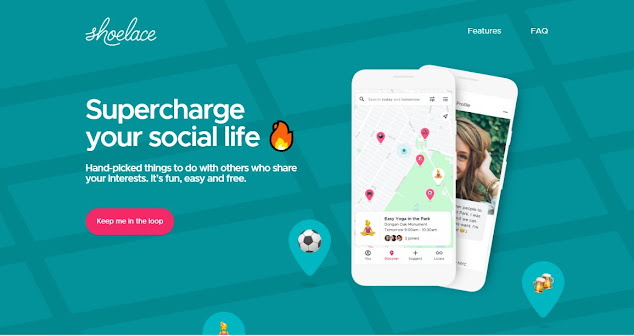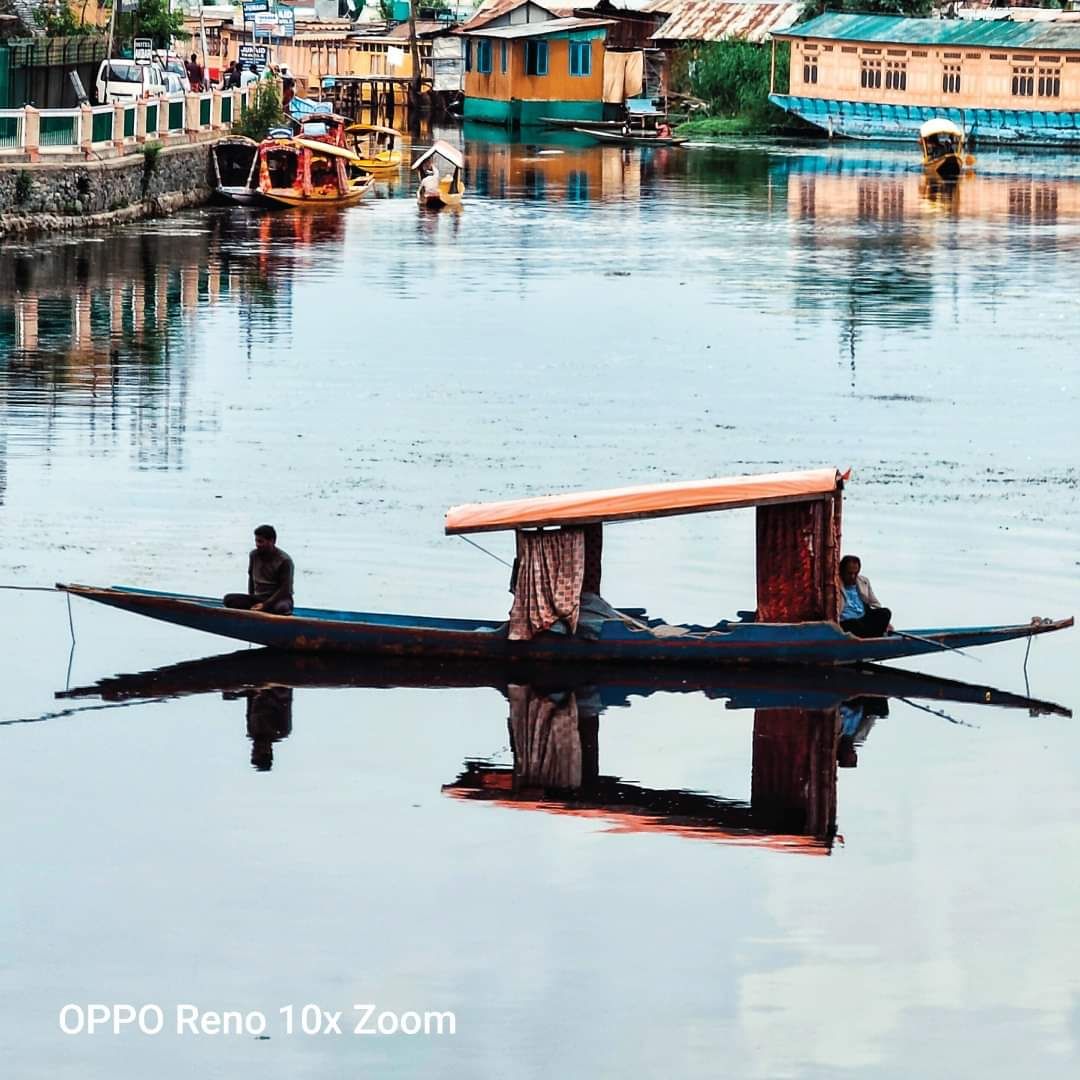A bootable USB is required when you want to install an operating system. It is basically the installer file of the operating system mounted on a USB drive, which launches when the system is booted. Many of us must have faced the problem of not having a bootable operating system CD/USB when we need one. But don't worry, now you can create one yourself. Just follow the instructions given below.
Note: You must have the ISO file of the operating system.
Step 1:
You need to download an application called
"Universal USB Installer." Here's the link. Just download the
application. You don't need to install it.
Step 2:
You need an empty USB drive. To make a USB drive
empty, format the drive. It will clear all its contents. Format with FAT32 or
NTFS file system. It will not work on other file systems. If you are not sure how to Format with FAT32 or NTFS, please go through this article, Which USB File System to Select: NTFS, FAT, FAT32, and exFAT | 2021.
Step 3:
Insert the empty USB drive and launch Universal USB
Installer application. Agree to the license agreement. The following window
appears.
Step 4:
Open the drop-down menu and select the distribution
you want to install.
Step 5:
Click on browse and select the ISO file of the
operating system.
Step 6:
Select the USB drive on which you want to mount the
ISO file to create bootable USB. Click on “Create.” You will get the following
prompt.
Click on “Yes.” The process of creating a bootable USB will start. Once
the process ends, click on “Finish.” Voila! Your bootable USB is ready to use.