If you are writing a mail to a customer-care, you may need to attach some reference documents to the mail, and the screenshot feature proves to be your savior.
If you are a content writer, then you surely need to take multiple screenshots on your computer every now and then.
Not only that, you may need to save some important notes/documents from any website, but the same is not available in PDF format, then this procedure will come in handy for sure.
Though taking a long or expanded screenshot is much easier in the case of Android/iOS for PC or Windows, it is a little bit trickier.
Do not worry, we got you covered!
By the end of this article, you will learn how to save any webpage in PDF format.
So, let us show you step by step how to take the long/expanded screenshots on your PC or Desktop.
1. Go to https://goscreenshotting.com/ on any of your web browsers.
Must Read!

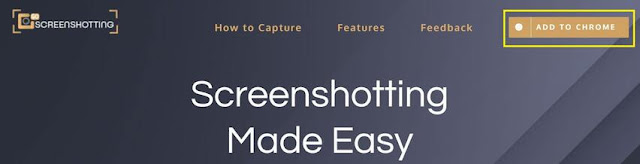



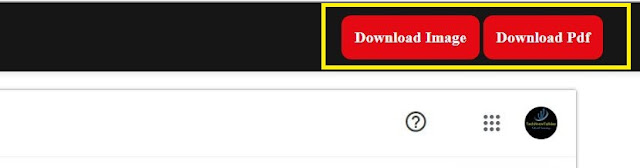


No comments:
Post a Comment