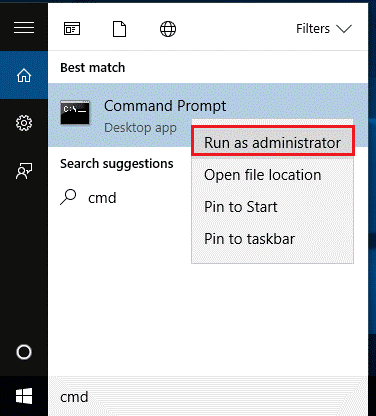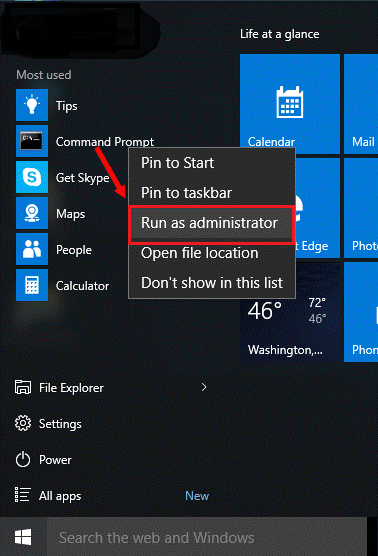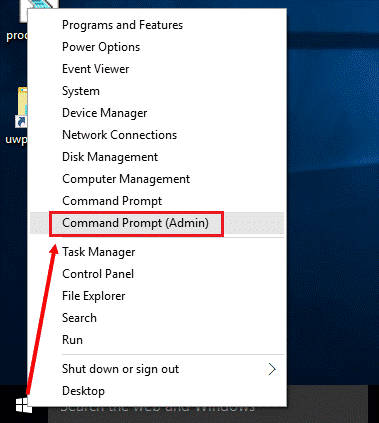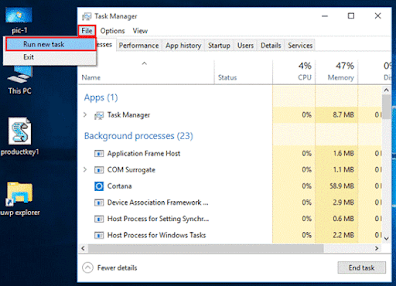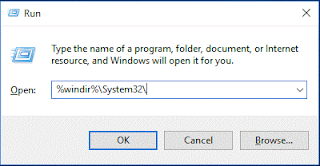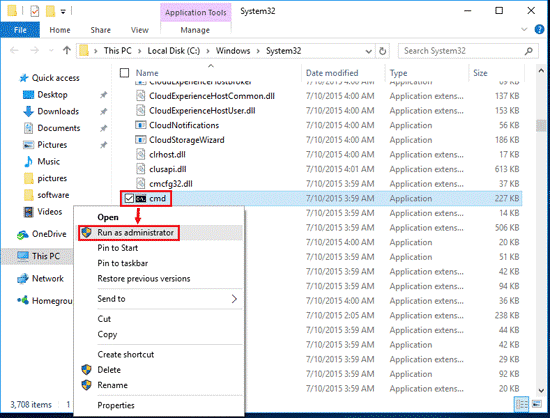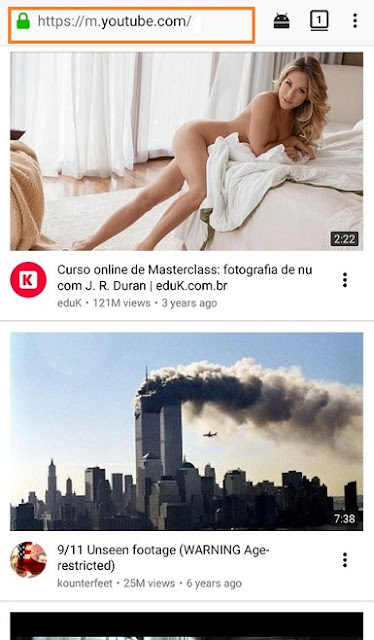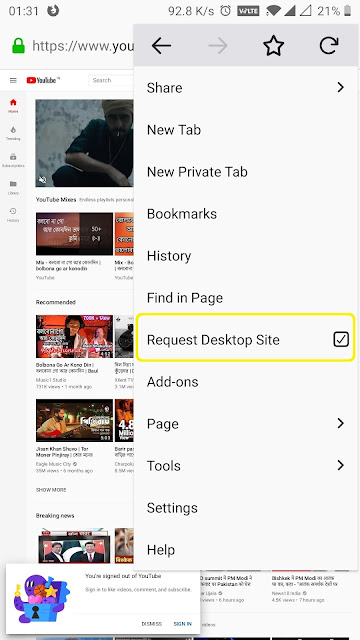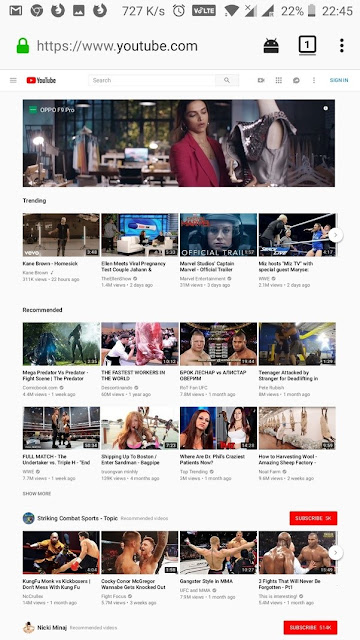How many of us have been irritated by the notch on the top of the screen? How many of us have wanted a true full-screen bezel-less display?
Well, Vivo achieved the same by using a motorized pop-up camera. But that limits
the sensor size of the front camera, which in turn compromises the quality of the
photos.

Xiaomi has unveiled its Under-Display Camera Technology to provide a Full-Screen Display coexisting with a front camera. Currently, they are exploring the possibility of hiding the front camera under the display
itself! When the selfie camera is activated, the display area over the camera
becomes transparent instantly, allowing light to enter. Let us see how
Xiaomi plans to achieve this.
They use a custom display with a small area of a transparent display, which is made using a special low-reflective glass with
high transmittance. When not in camera mode, the transparent display acts like
a regular screen, allowing you to use the entire screen as a display. The front
camera is hidden under the transparent display, which itself doubles as a camera
lens.

Since this display embedded camera combo allows more light to enter the lens,
it produces clearer and crisper photos than the currently used pinhole camera.
When the display is turned off, the camera disappears and results in a black
surface that is entirely seamless. Moreover, this technology will also allow
smartphone companies to use larger lenses for the front camera, which has been so
far restrained by the size of the notch.
So very soon, we can bid goodbye to the notch that has been
bothering us and get a true full-screen display.
Do you want a sneak peek at the future? Here you go...introducing you to Under-Display Camera technology!#Xiaomi #InnovationForEveryone pic.twitter.com/d2HL6FHkh1— Xiaomi #PopUpInStyle (@Xiaomi) June 3, 2019