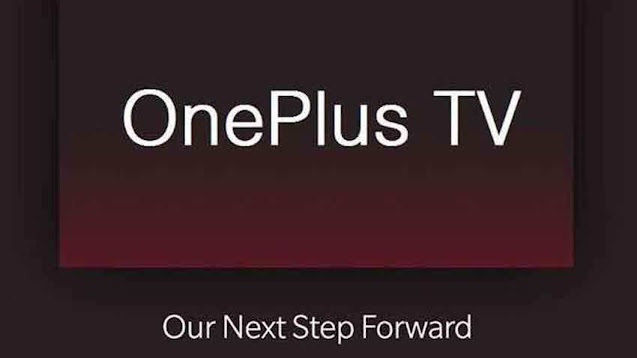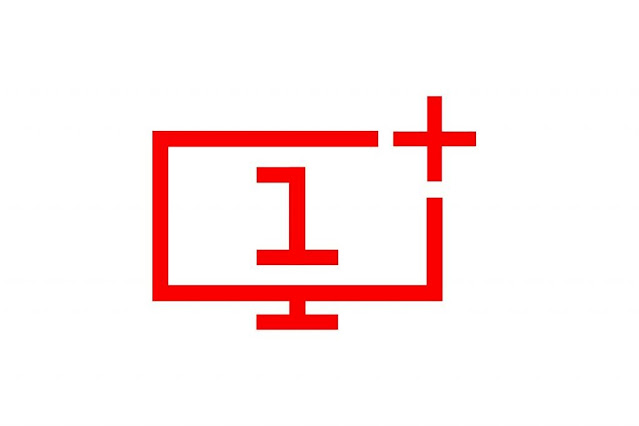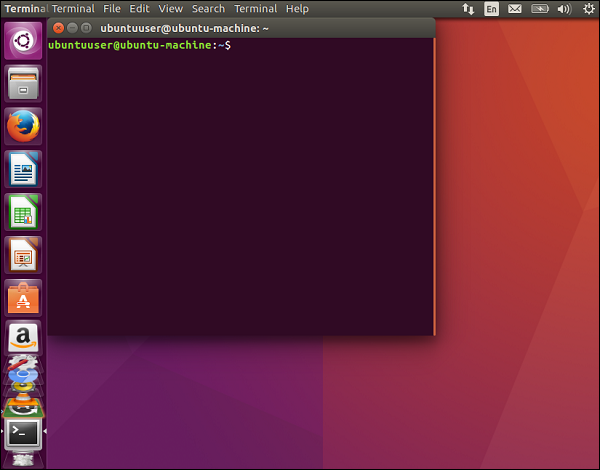This Article Contains:
- OnePlus is going to launch its smart android TV
- The TV will act as a smart hub in a smart home
- Expected date of release and specifications
1+ = Never Settle
It seems that One Plus will not get settled down with its primary product Android Smart Phone. OnePlus has already
grabbed the smartphone space by offering high-end phones at reasonable prices.
Now it seems the company is going to take a shot in the entertainment sector also. Though
it was only hinted that OnePlus had been working on a TV project, but now It is all
over the news that OnePlus is going to launch an Android-based TV by the end of
this year, sooner than everybody expected.
The current CEO, Pete Lau, back in September, unveiled the news of the TV project by OnePlus. He revealed that the OnePlus TV
will debut with a “total connected” experience and emerge as a “premium,
flagship TV.” As that sounds, the TV is not going to be a ‘regular’ smart Android
TV, but an ‘intelligent smart hub.’
It is rumored that the TV will act as a smart
hub that will drive and control other smart home appliances. The TV is expected
to compete with the already existing Xiaomi’s MI TV series.
Though Twitter is flooded with
the news of the OnePlus TV, the actual date of the launch is found nowhere. It is
also unclear whether the Android Smart Hub TV will get launched in India
or in global markets. The price range of the TV is not mentioned anywhere, but
as the description suggested, it is evident that the OnePlus TV will not be
much affordable.
In a media interview, the CEO said,
"The home - perhaps the most important environment experience - is just
starting to enjoy the benefits of intelligent connectivity. Something that seems
as simple as displaying the photos from your mobile phone to a television is
still difficult to achieve. With the development of AI technology, our
imagination is endless - and we are looking forward to the future."
Last year the company already
made a contest to name their TV in OnePlus Community. The finalized name is not in the news, though; we may have to wait for the moment it will see the light of the day.
Stay tuned to know more.
image source: google.com_