This Article Contains:
- Different file system types of external memory(Hard Disk/Pen Drive): FAT, FAT32, NTFS, and exFAT
- File system supported in Windows, MAC, and Linux(Ubuntu)
- How to read exFAT in Linux(Ubuntu)
- Link for changing file storage type in Windows in the end
The File system is essential when we want
to transfer files from one platform to another. There are four types of file
systems: FAT, FAT32, NTFS, and exFAT. Among these, only the exFAT can be used on any
platform, be it Windows, MAC, or Linux. Moreover, it supports the transfer of file
size greater than 4 GB, unlike in FAT32, which has limitations in file size. This article will show how we can read a USB disk formatted with an exFAT file
system on a widespread Linux distribution Ubuntu.
Ubuntu does not come with pre-installed
packages to recognize the exFAT system. If you connect a USB with an exFAT file system,
it will show the following error:
To bypass this error, you have to install the packages
exfat-fuse and exFAT-utils manually. Let us see how to do it.
1. First, make sure your system is
connected to the internet. Next, open the command window. To open the command window, go
to search and enter the keyword ‘command.’ Select terminal from the search
results.
2. Type the following commands in the
command line:
sudo apt install exfat-fuse exfat-utils
3. You will be prompted for the password.
Enter the password of your system.
4. Two packages required to read exFAT
file system, exFAT-fuse, and exFAT-utils will be installed.
Now you can access your USB drive on
Ubuntu.
How to Transfer Single File Size 4GB or More in Windows/MAC/Linux(Ubuntu).


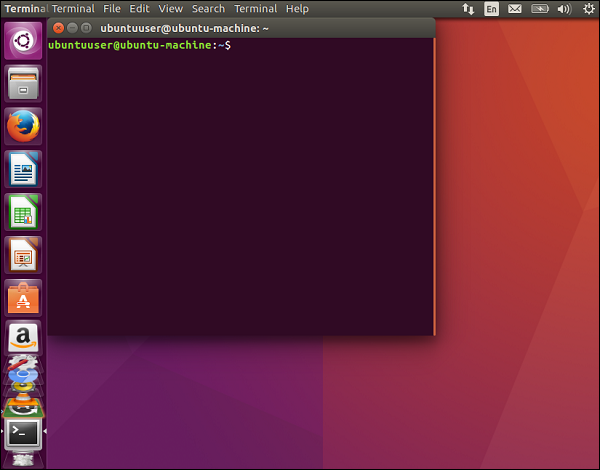


No comments:
Post a Comment