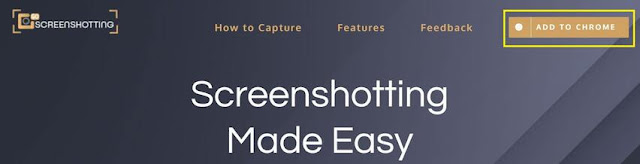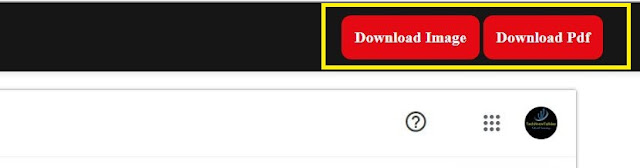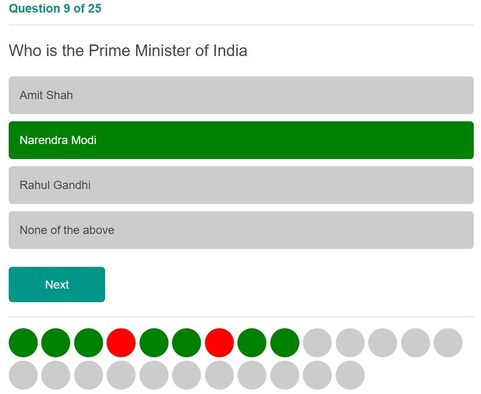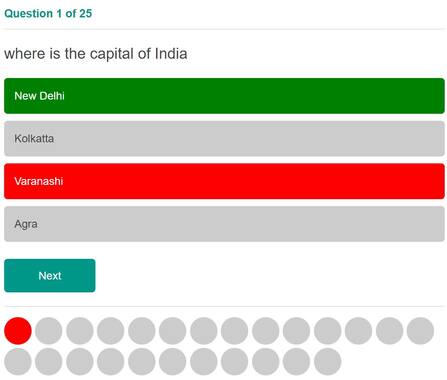LinkedIn in an employment oriented online service that allows you to network with professionals and search for job opportunities worldwide. While signing up is free of cost, it has an option of premium membership which provides some added benefits like increased visibility, InMail messaging, full profile visibility, and so on. You can visit their site to check out all the benefits of LinkedIn Premium. The premium subscription comes in four different options viz. Career, Business, Sales and Hiring. The career option is the cheapest one and comes at Rs.1400/month. However you can use premium free for one month as free trial. This offer is extended to everyone from LinkedIn.
Today we are going to show you how you can get LinkedIn premium free for one month apart from the free trial offered by them. Go through the following steps to enjoy extra one month of LinkedIn premium.
1. Go to Visual Studio Dev Essentials site. Click on 'Join or Access now' button.
2. Sign up on this page by creating a new account. Once you are signed up, login to their site. Their home page will be opened.
3. On the home page there is a 'Benefits' tab. Under this tab you can find a lot of free subscriptions. Among them there is an option 'LinkedIn Learning'. Click on activate. This will take you to LinkedIn site.
4. Login to LinkedIn page that opens up after clicking on activate. After logging in to their page, you will be directed to checkout page where you have to enter your credit card/ debit card details. Don't worry you won't be charged anything at this moment. They will start billing you once your free period is over. Click on 'Review Order' after entering your card details. Then click on 'Start you Free Trial'.
That's it! Now you can enjoy one month of premium subscription of LinkedIn. You may cancel the subscription after the free trial period ends to avoid any deduction of money from your account.
Do checkout our other posts:
Looking for DeepNude? First Read Here Before Downloading | 2021