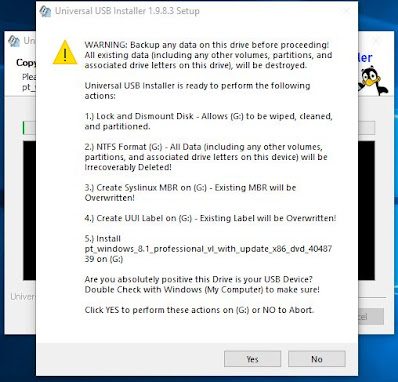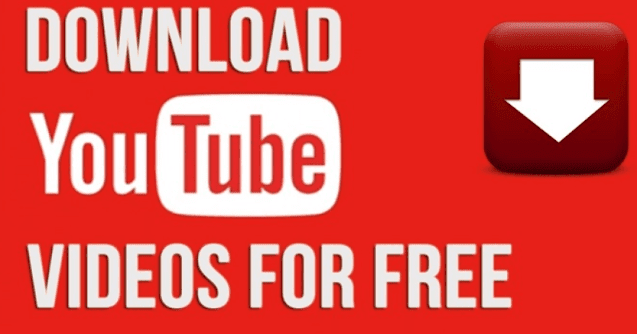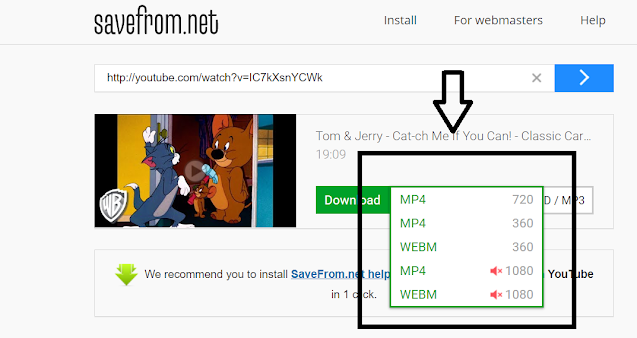Technology never fails to amaze us: it leaves us in awe in every moment pass by. We are now into that stage of the future where the human eye can zoom in by just blinking with the help of a tiny contact lens. Yes, you heard it right. Few Scientists from the University of California San Diego claimed to discover this fantastic technology.
The bio-metric lenses will be driven by signals generated by the movements of the eyeballs. In simple words, the eyeballs' movements (left, right, up, down) have been studied and converted into some meaningful signals, called electrooculographic signals. Those meaning signals charge will be fed to the bio-metric lenses, which will respond to those. The polymer-made lenses will expand or contract depending upon the electric impulses fed to them, and when they become more convex, they resulted in zooming in. It is reported that blinking twice of the eye will make the lenses zoomed in.
The more advancement of this technology can be used in "visual prostheses, adjustable focal length glasses or maybe in remotely operated robotics in the future," as quoted by a researcher of the said University. Lead researcher Shengqiang Cai further added, “Even if your eye cannot see anything, many people can still move their eyeball and generate this electrooculographic signal.”
For the time being, five electrodes are connected to the lens that will act as muscles. Scientists hope this technology shortly can be used to control mobile cameras remotely.
Let us hope for the best and greatest.
 |
| The size comparison of the lens
The photos are for illustration purposes only.
|