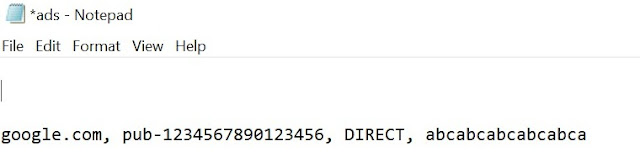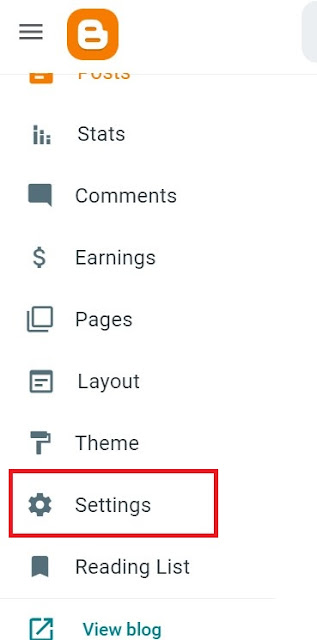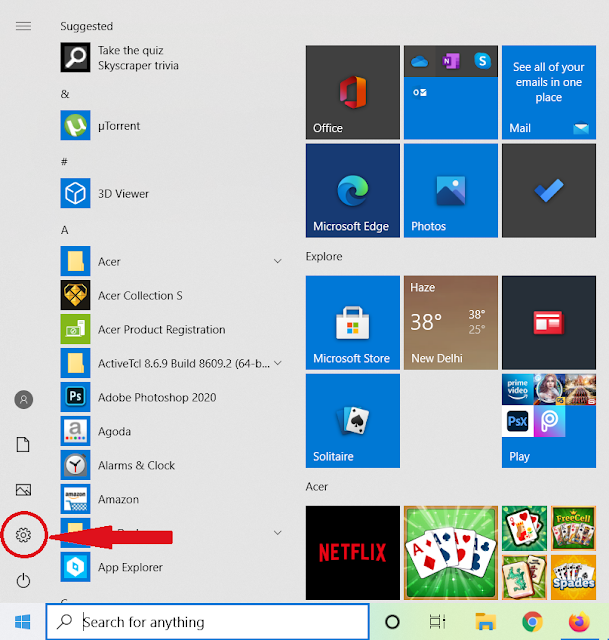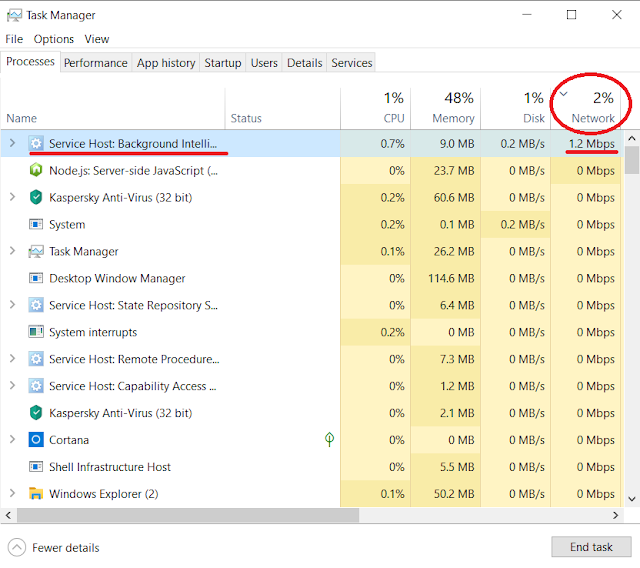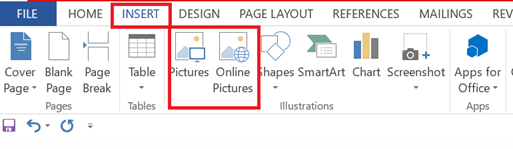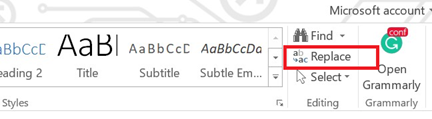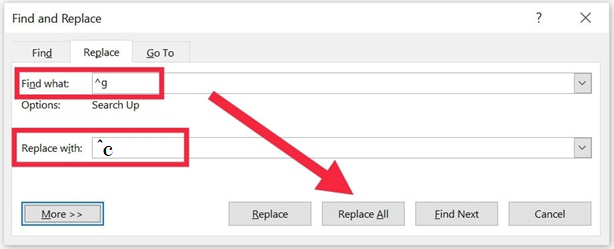What is Blogging or Blogger?
The Wiki says,Blogger is an American online content management system (CMS) which enables multi-user blogs with time-stamped entries. Pyra Labs developed it before being acquired by Google in 2003. Google hosts the blogs, which can be accessed through a subdomain of blogspot.com. Blogs can also be accessed from a user-owned custom domain (such as www.example.com) by using DNS facilities to direct a domain to Google's servers. A user can have up to 100 blogs or websites per account.Google Blogger also enabled users to publish blogs and websites to their own web hosting server via FTP until May 1, 2010. All such blogs and websites had to be redirected to a blogspot.com subdomain or point their own domain to Google's servers via DNS. Google Blogger has a wide international user base and is available in more than 60 languages, despite its decline in popularity in the United States.
What is Adsense?
The Wiki further says,
Google AdSense is a program run by Google through which website publishers in the Google Network of content sites serve text, images, video, or interactive media advertisements that are targeted to the site content and audience. These advertisements are administered, sorted, and maintained by Google. They can generate revenue on either a per-click or per-impression basis. Google beta-tested a cost-per-action service, but discontinued it in October 2008 in favor of a DoubleClick offering (also owned by Google). In Q1 2014, Google earned US$3.4 billion ($13.6 billion annualized), or 22% of total revenue, through Google AdSense. AdSense is a participant in the AdChoices program, so AdSense ads typically include the triangle-shaped AdChoices icon. This program also operates on HTTP cookies. In 2021, over 38.3 million websites use AdSense.
Common Error After Adsense Getting Approved
Why Fix This?
Sellers.json is an IAB Tech Lab standard that increases transparency in the ads ecosystem and helps to combat fraud. Sellers.json works through a publicly available file of seller information. Publishers can elect to share their individual name or business name (depending on their AdSense account type) in the file. This gives advertisers a reliable way to discover and verify the identity of publishers.We encourage you to make your information transparent and allow your individual or business name to be listed. This will help advertisers to verify your inventory. If your information isn't made transparent, advertisers won't be able to see your name, which might impact your revenue.